Before a meeting
On the bottom left of your self-view, click 'Background'
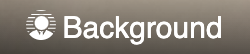
- To completely blur your background, click Blur background
 .
. - To select a pre-uploaded background, click a background.
- To add your own custom background, click +.
During a meeting

- Click or tap the settings cog in the menu on the right-hand side of the meeting room.
- Select the 'Virtual Background' tab (this will turn on your video if it was not already on).
- To completely blur your background, click Blur background
 .
. - To select a pre-uploaded background, click a background.
- To add your own custom background, click +.

Note: Virtual backgrounds are not currently available with our mobile apps and also Safari on iOS (iPhone/iPad)
Tip: Changing your background may slow down your device. You may want to turn this feature off to allow other apps to run faster on your computer.